Class presentations are a lot of fun, and it’s essential to give students the experience of speaking in front of others. Very early on in my teaching career, I realized it was difficult to keep presentations flowing, because in the transition time between presenters, students saw this as an opportunity to chat–and they had a tough time settling down again. Repeat this 30+ times, and we have one frustrated Ms. V.
Around the same time I decided to have students start to provide peer feedback for student presentations. They would fill out a Google Form (here’s an example or make a copy) after each presenter. Yes, after. I expect their iPads “apple up” on their desks while their peer is presenting, both as a sign of respect and to eliminate other distractions.

Unintended results! Off-task behavior between presentations was almost nonexistent! Students had something meaningful to do between the time it took for the presenter to sit down, and then next student to get up and connect their iPad.
One of the things I’m working on with students is how to write feedback. I’m realizing that I need to provide more sentence frames to help students share what the student does well, and what they can do to improve. I’ve used TAG Feedback, and it has helped!
This peer evaluation form has been such a big hit, that now I’m tasked with creating copies for all our AVID teachers when we do presentation projects.
Below are some tricks I’ve made data analysis even easier!
Conditional Formatting
I use conditional formatting on Sheets to change the fill color for each rubric level. I can glance at the spreadsheet, and see overall how peers feel the presenter did.
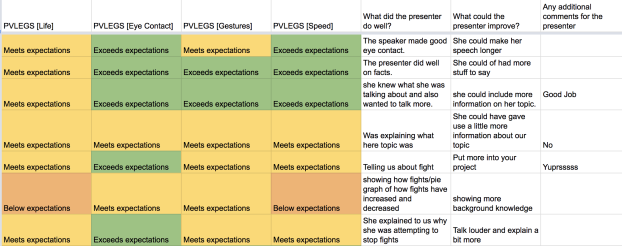
Form Values
Form Values is an incredible add-on for Forms. It creates a template spreadsheet where you can create lists that can then be imported into a Form for a multiple choice, checkbox, or dropdown question. I use this for my class lists, so I don’t have to constantly type in names into the “my name” and “presenter’s name” questions.
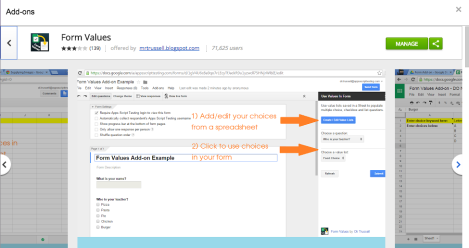
RowCall
RowCall is an add-on for Sheets that takes all the unique values in a column, and creates individual sheets for each value. The way I use it is to separate each student presenter into their own tab. Then, I can quickly see how each student did, without having to sort or filter the main sheet. In the past, I’ve printed each student’s tab. Lately, I’ve asked students if they’re ok if I share the whole spreadsheet view only with all students (via Google Classroom), and I have not had any objections. They like seeing their own feedback, and also learning from how their peers were evaluated too.
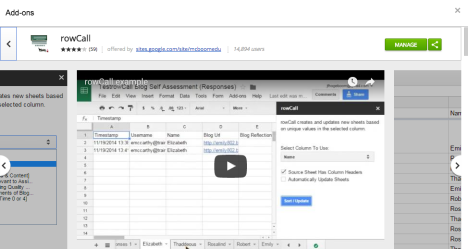
I’d love to hear how you use peer feedback in your classroom!
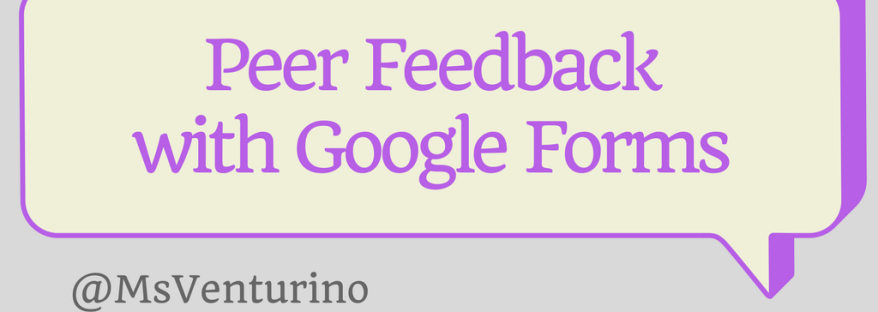
I love this, I am going to share it with my Curriculum team!
LikeLike
Thank you very much for sharing this amazing idea with specific resources! It is very well organized and your detailed explanation helped me to learn how to use Google Forms much more effectively!
LikeLike
Great blogg you have
LikeLike