Around my school, I have a reputation as the techy one. My friends look at me, and know I’m about to say something like, “we need to make a Google Doc!”
Somehow, within this reputation, there is a misconception that I already know everything, and I have nothing left to learn as a teacher. I walk into some colleagues’ classrooms for an informal observation, and they nicely wonder why I’m there and how I could possibly learn something.

I am grateful to work on a campus where informal observations and walking into others’ classrooms is welcomed and encouraged. I am always seeking to be a better teacher, and I have so much to learn! Each year, I set goals and growth areas, and constantly reflect on how I’m doing.
Over the last several years, I watched my teacher neighbor effectively use exit tickets at the end of every class period as he dismisses his class. I love how he signaled the end of class, was able to check in with each students, and had a quick formative assessment for each lesson. When I told him I appreciate his use of exit tickets and I was going to start using them in my classroom, he looked at me like I’m crazy for learning something new from him.
So, I’ve taken his exit ticket procedures and merged it with my favorite tech tool: Google Forms!
I already use Forms for our daily check-in and warm-up–so now our class periods are book-ended with Google Forms.
Using Exit Tickets

With about 5 minutes left in class, I project this Slide and have my students reflect on their learning for the day by filling out the daily exit ticket (make a copy). As my students are silently filling out their exit ticket, I also reflect on how I felt they day went, and what changes I will make for the next class.
Not only is this a way for students to reflect on what they learned, but also it’s instant feedback for me on how the lesson went, including many social-emotional factors, such as “today in class, I felt treated kindly by my teacher.”
Reflecting on the Data
I watch my students’ data come in on the response sheet to see if there are any students I need to check-in with after class. I have had students mark “disagree” to “I felt treated kindly by my teacher,” and it forces me to immediately reflect on our interactions in class that day, and how I handled a situation in class.
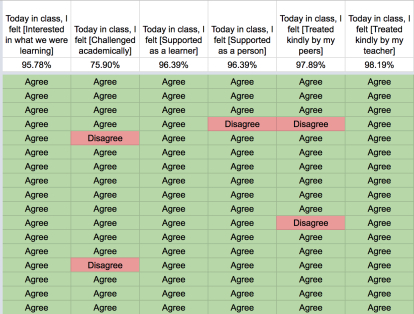
In the response sheet, I inserted a row below the questions to calculate the percentage of agree with each statement. [Formula: =(countif(I3:I, “Agree”))/counta(I3:I), then Format > Number > Percent]. I also use Conditional Formatting to fill “Agree” cells green and “Disagree” cells red.

As you can see, I’m getting my butt kicked for not challenging my class academically–we’re a month into school, and while we have been doing all the science basics, this tells me I need to build in some more engagement and meaningful work.
I am grateful for another way to reach my students, address their questions and curiosities, and receive consistent feedback on how we can make our class better.
How do you use exit tickets in your class? What kinds of questions do you ask?

Hi. I am actively working on building an efficient exit ticket system into my classroom. I’d prefer quick and paperless if possible. I love this idea. I have a question. How do you create the bitly for the form? Is there a way you can just share it on google classroom?
LikeLike
The Bitly website or chrome extension will allow you to create a short link for the Form. You can easily share it on Google classroom, maybe as a material?
LikeLike
I really like this idea and want to use something similar, but I have not been able to use the spreadsheets efficiently. I am reusing the same form and the spreadsheet gets so full of information from all the submissions. How do you manage the spreadsheet portion of this? Any tips would be appreciated.
LikeLike
I hide the rows (select rows, right click, hide) from the previous day, class, or week to make it much easier to sort through the data I want to see.
LikeLike
How do you change the colors on your spreadsheet? You mentioned conditional formatting. I have no idea what that is or how to do it?
LikeLike
I use conditional formatting to automatically change cell colors based on the responses. I created a quick screencast to show you how to do it: https://youtu.be/1GCPlSIw-cs
LikeLike
Thank you so much.
LikeLike
Your video was amazing and totally made sense. Thanks so much. So, I would do this after I am in google form and do the spreadsheet right? Can I do the spreadsheet ahead of time from google forms and put it in or do I have to wait until the kids have all answered? I have not really used the spreadsheet for google form so this will be new to me too. Thanks
LikeLike
You can set it up before you get responses. It’ll update as responses come in!
LikeLike
A stupid question but I am new to Forms: If you are posting admit and exit slips, the same one—like your daily check-in— how do I easily make sure they get it? Do I have to repost every time we meet? Thanks so much!
LikeLike
I post the check-in link in the Google Meet chat at the beginning of class. I also have it posted on Google Classroom as a material, just in case. I’m doing exit tickets a little different while we’re 100% online.
LikeLike
I actually post the link in google classroom and they use the same link every time and then I just go into my forms and click on spreadsheet and it updates the spreadsheet every time they do the survey
LikeLike
Thanks so much for sharing this. I’m not real consistent with my use of exit tickets. This will help!
LikeLike